Overview
A user is locked out due to multiple failed login attempts. Still unable to log in after changing the password. This article guides you on how to unlock a user's account.
Solution
Requirements
- Everest 6.x, 7.3.x, 7.4.x
- You must sign in with a supervisor account.
Steps
- Go to File > Setup > Preferences > Flow Control > Unlock Users:
- Select the locked user in question:
- Use the "New Password" option to reset the selected user's password and unlock the account.
Note
If the solution above didn't work because you cannot activate the Unlock Users option, then follow these steps:
- Make sure you have signed in to Everest with a supervisor account.
This is required to perform the Unlock Users operation. - Restore to factory settings by right-clicking on the title bar and choosing Restore Factory Settings, as shown below.
This allows the option to unlock a user.
Note
Password preferences can be customized from File > Setup > Preference > Flow Control > Passwords.
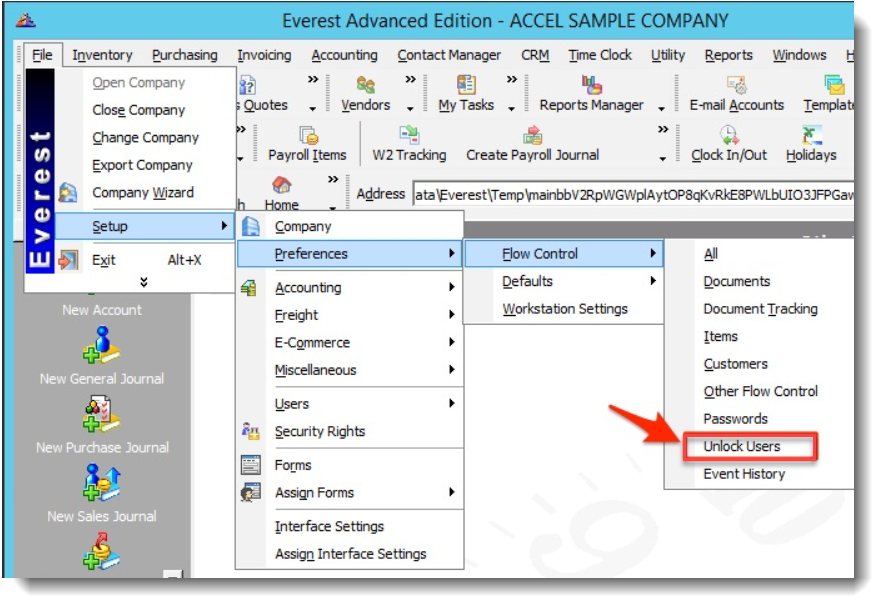
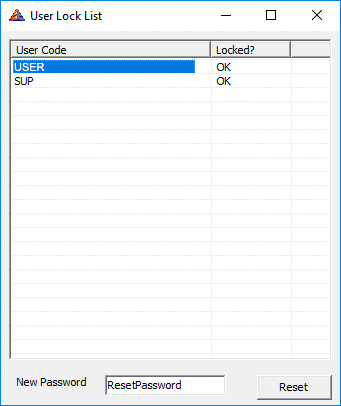
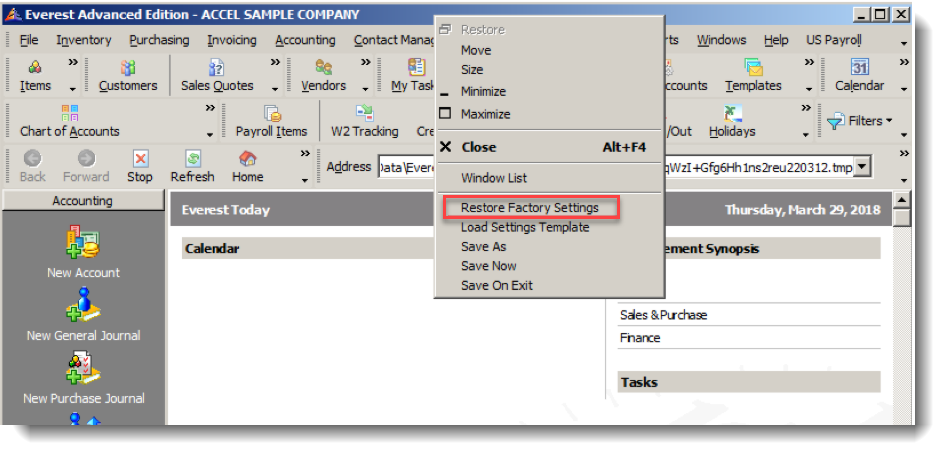
Priyanka Bhotika
Comments