Overview
Document Policies are custom messages/notes/information/conditions that are printed (usually at the bottom of the document) along with the system documents and their aliases.
Example:
-
'All prices are valid for a week from the date of the document’, maybe your company's policy for Sales Orders.
- Your POS Invoice may have a message, ‘Thank you for doing business with us’.
You can also set up a document policy for a document alias or for individual customer or vendor documents. (Policies can be modified for individual documents).
-
When a document is created for a specific customer, the policy defined for that document for the particular customer will be displayed.
-
If a policy has not been set for the customer, the policy defined for the document alias will be displayed.
-
If no policy exists for the alias, the default specified in the Document Default Preferences is displayed.
It is not mandatory to attach a document policy to all your documents.
Information
Create a Document Policy:
To create a document policy, do the following:
-
From the main menu bar, select File > Setup > Miscellaneous > Document Policy. You will see the Document Policies browser.
-
From the Document Policies browser, select Options > New > In New Window. You will see the Document Policy profile.
-
Specify the details and click Save.
The Document Policies Browser:
The Document Policies browser (path: File > Setup > Miscellaneous > Document Policy) displays a list of the document policies and other related information. To view or edit a document policy from the browser, highlight the record and double-click it. Options common to all browsers are also available in this browser.
The Document Policy Profile:
The Document Policy profile allows you to expand document policies.
Figure 3.2: Document Policy Profile
-
Code.
Specify the policy code by entering a maximum of 15 characters of any type. You cannot modify this field. -
Description.
Enter the description of the policy using a maximum of 40 characters of any type. -
Policy.
Enter the custom messages/notes/information/conditions to be printed on the documents.
Modify a Document Policy:
You can modify a document policy from the following locations:
-
The Document Policies browser - Highlight the record you want to modify. Select Options > Edit > In New Window.
-
The Document Policy profile - Specify the document policy Code.
You cannot modify the Code field.
Discontinue/Reactivate a Document Policy:
Everest allows you to temporarily discontinue records of document policies. When a record is discontinued, it is not deleted from the database; it is merely deactivated. A discontinued record can be made available for selection by activating it again.
If a document policy is selected in the default preferences for a document, then that policy cannot be deactivated.
Links
Return to: Chapter 3 Business Processes table of contents
Return to: Everest Advanced User Guide v6.11 table of contents
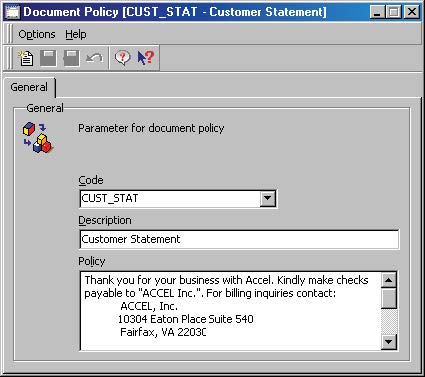
Priyanka Bhotika
Comments