Overview
This article provides the procedure to update a customer's shipping or contact address information including information contained in custom fields.
Solution
To modify the shipping address of a customer, do the following:
- Open the Customers' browser from Invoicing > Customers and double click on a customer whose address information you want to update.
- From the Customer profile > Addresses tab > Shipping address section, click the Edit icon
- You will see the Address profile.
- Edit the address details as required and Save changes.
Important: Everest does not allow you to edit address information directly if it has been used on any purchase or sale document.
- In the case where the shipping address cannot be edited directly for the above reason, follow these steps:
- Select Options > Modify Address or click on the Modify Address button. You will see the Modify Address dialog box as shown below:
- Select the required option and click OK.
- Specify the new address information for the customer.
- Click on Save and close to update the information
- Select Options > Modify Address or click on the Modify Address button. You will see the Modify Address dialog box as shown below:
- Follow the same procedure if updating a Contact address but this time select the Edit icon in the Contact address section in Step 2.
Testing
Customer contact address information should be successfully updated, including information contained in custom fields.
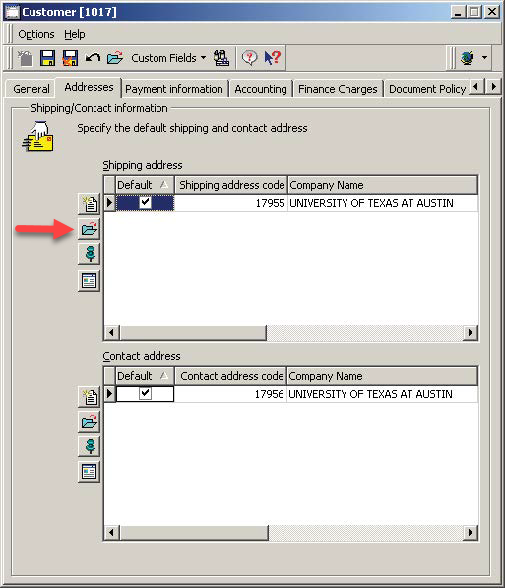
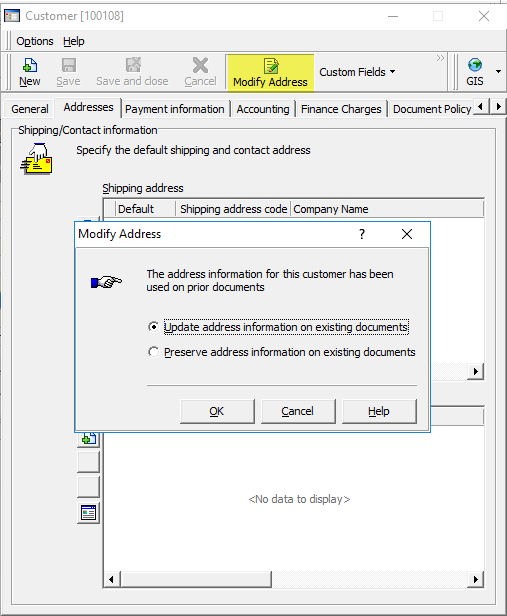
Priyanka Bhotika
Comments